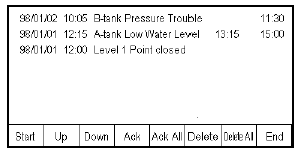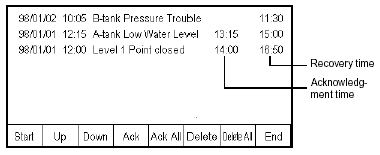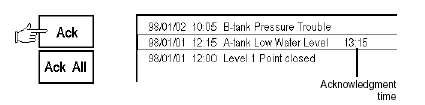|
 |
 |
| Basic Screen Tutorial |
| Frist round For creating an alarm screen |
 |
| 2.Let us actually draw a picture ! |
 |
| 1-7) Check the operation on GP |
 |
 |
| This is the example case with display of [History]. The operation of Q tag
on GP will be described below. |
| |
| |
| ■ When Alarm is triggered, |
 |
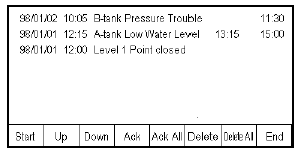 |
| |
| ■ When Alarm is recovered, |
 |
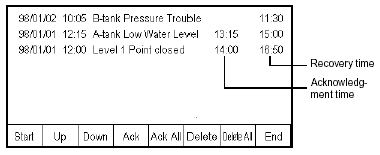 |
| |
| ■ Pressing the [Start] key of Q tag selection keys causes the cursor
to appear. |
 |
 |
| |
| ■ Pressing the [Up] key, the [Down] key of Q tag selection keys
causes the cursor to move up/down. |
 |
 |
| |
| ■ |
Touching the [Ack] key of Q tag selection keys displays the Ack time in the
alarm message column in the cursor position and changes the display into the Ack
color.
In the case of the [Ack All] key, the Ack time is displayed for all displayed
alarm messages. The currently being triggered alarm messages go to the Ack color.
(The already recovered alarm messages remain the Recovered color.) |
|
 |
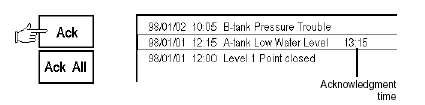 |
| |
| ■ |
Touching the [Delete] key of Q tag selection keys deletes the alarm messages
in the cursor position. In the case of the [Delete All] key, all alarm messages
displayed in Q tag are deleted. |
|
 |
 |
| ■ |
Touching the [END] key of Q tag selection keys causes the cursor to disappear. |
|
 |
 |
 |
|
| |
|
|
|
|
| |




 沪ICP备05028659号-3
沪ICP备05028659号-3