 |
 |
 |
| Basic Screen Tutorial |
| For using Expanded functions |
 |
| *The function corresponds only in GP2000 series. |
 |
 |
| |
1. |
In Project Manager, click [Alarm]. |
|
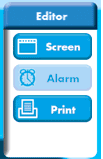
|
2. |
Select the [Bit Log] icon or [Word Log] icon →Let us actually draw a picture ! |
|
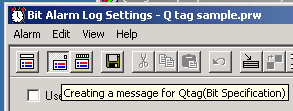
|
3. |
Set ON for the [Use extended function] check box |
|
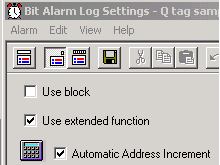
|
4. |
The following messages are displayed, Click [O.K.] |
|
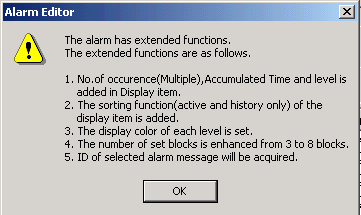
|
5. |
Click [Save] |
|
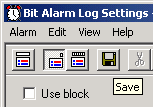
|
6. |
The following messages are displayed, click [O.K.] after checking the following
notes. |
| |
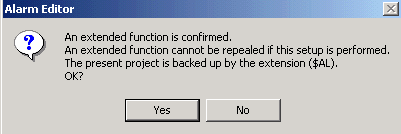
|
| Note |
| ?The notes at the time of using Expanded functions |
 |
- |
Once it turns on the check box [Use expanded function]
and saves a project file, it cannot return to the state where Expanded functions
are not used. |
| |
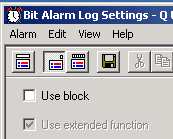
|
| |
However, the file which backed up the state before
turning on the check box [Use extended function] if [is in the following state
and] is chosen is created. |
| |
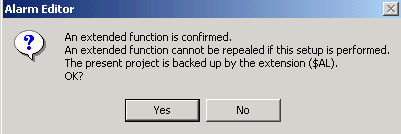
|
| |
Since the backup file named ".(project file
name) $AL" is automatically generated by the same preservation place as a
project file, please change the extension of a file according to the following
procedures to open this project file.
|
| |
1. |
Open the [Explorer] of Windows and the folder where the project
file was saved. |
| |
|
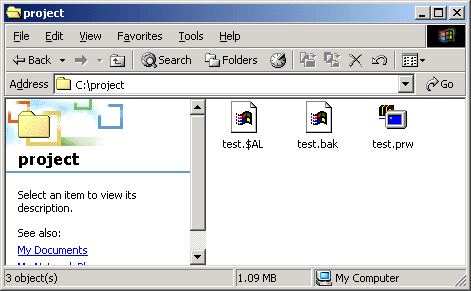
|
| |
2. |
".(project file name) $AL" file is chosen, an extension
is changed into prw, and a file name is also changed into the thing you like. |
| |
|
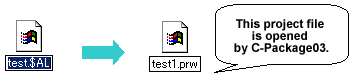
|
| - |
Since some data of a project file will be extended
once it turns on the check box [Use expanded function] and saves a project file,
it does not open in the version of less than C-Package03 (V7.0). |
|
|
|
 |
| |
|
|
|
|





 沪ICP备05028659号-3
沪ICP备05028659号-3