|
This FAQ shows you how to recover a
hard disk preinstalled Windows OS in IPC when replacing the
disk or recovering the system.

| Important |
| - |
The recovery operation is to reset data in a
hard disk to factory default. Therefore, the added
or updated data in the hard disk to be recovered
will be deleted during the operation. |
| - |
The recovery operation should be done without
connecting the panel computer to any external
storage such as USB memory device, CF card, or
PCMCIA
slot. | | |
|
|
| Items
required for recovering |
|
|
|
|
- |
IPC unit to be recovered |
|
- |
Hard disk supported for a IPC unit to be
recovered |
|
- |
Third-party CD/DVD drive to read a recovery
disk * |
|
- |
Recovery disk included with a hard disk
preinstalled Windows OS |
|
- |
Information of an OS product key included with
a hard disk preinstalled Windows OS |
|
- |
Keyboard |
|

| NOTE |
| * |
PS-3710A has a CD-ROM drive as a
standard device. Please use the CD-ROM drive for
usual use.
| | |
|
|
| How to
recover |
|
|
|
|
1. |
Properly connect a hard disk to be recovered, a
CD/DVD drive and a keyboard to an IPC unit. Then, insert a
recovery media CD/DVD into the CD/DVD drive.
|
|
2. |
Turn on the IPC and immediately press the [F2]
key. The BIOS setting screen as shown below appears. Move the
cursor onto "Boot" with the "à" key on the keyboard. |
|
|
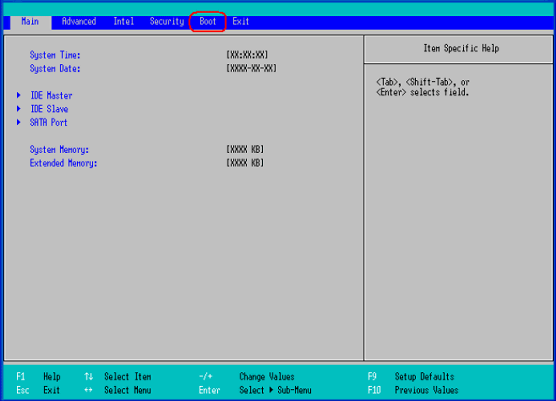
|
|
3. |
In the [Boot] menu, press the [+] or [-] key so
that the name of the CD/DVD drive inserted the recovery media
would be displayed on the top of the order list. |
|
|


| NOTE |
| When a
CD/DVD drive as an option for PL-3000 or PL-x930, or
PS-3710A is used, it is recognized as "IDE CD/DVD." When
a third-party USB CD/DVD drive is used, it is recognized
as "USB CDROM." |
|
|
4. |
Press the [F10] key and select [Yes] in "Save
configuration changes and exit now?" to save the settings and
restart the IPC.
|
|
5. |
After restarting the IPC, access to the
recovery media to automatically start Symantec
Ghost?.
|
|
6. |
After Symantec Ghost? Is started, the
[Question] dialog box appears.
"Partition sizes correct?" |
|
|
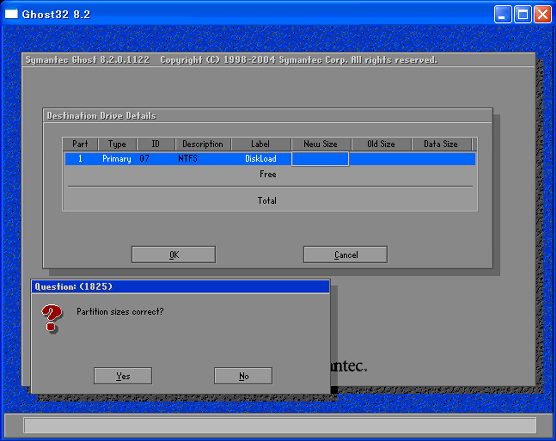
|
|
7. |
The capacity shown in the "New Size" column is
to be recovered. Confirm the size and select [Yes]. If it is
needed to be changed , select [No] to show the [Destination
Drive Details] dialog box. In the dialog box, change the size
and select [OK].
|
|
8. |
Select [Yes] on the [Question] dialog box after
acknowledging that the hard disk status is reset to factory
default.
"Proceed with disk restore?
Destination drive will be permanently
overwritten." |
|
|
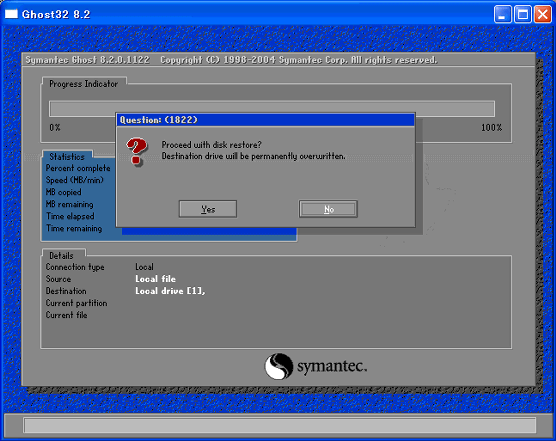
|
|
9. |
The recovery starts. When the recovery is
completed, Symantec Ghost? ends and the message below is
displayed. When the message is displayed, turn off the
IPC.
"Please turn off the
computer."
|
|
10. |
After returning the power on, immediately press
the [F2] key to enter into the BIOS setting
screen.
|
|
11. |
Press the [F9] key. If [Yes] is selected for
[Load default configuration now?], the BIOS is reset to
factory default. Press the [F10] key to save the settings, and
restart the IPC. After the IPC restarts, OS setup
starts.
|
|
12. |
Follow the instructions on the screen to set up
OS. |
|
|
[ Windows 2000 ]

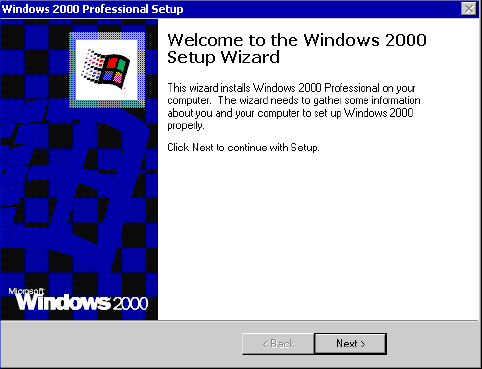
[
Windows XP ]

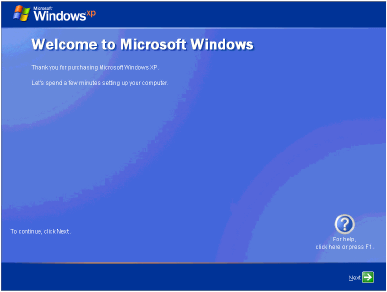 |
|
|



 沪ICP备05028659号-3
沪ICP备05028659号-3


 沪ICP备05028659号-3
沪ICP备05028659号-3