 |
| FAQ |
 |
 |
| Is it possible to print out the Alarm data of Q-tag? |
 |
 |
|
|
It is possible to print out the Alarm Message displayed on Q-tag if your GP has a printer port. |
-Printing Out |
|
| 1. |
Connect the printer and the GP unit. |
| |
|
2. |
In GP-PRO/PB3 C-Package, open [GP Settings] , and select the Printer Type in the [I/O Settings] tab |
| |
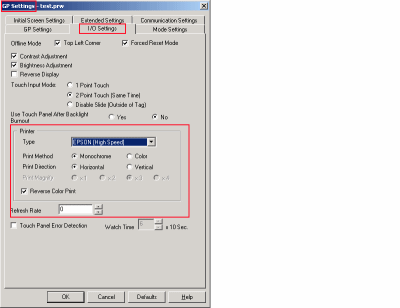 |
| |
|
| 3. |
And then, select [Extended Settings] and open [Q Tag Settings]. |
| |
 |
| |
|
4. |
Put a check mark on [Print Setting], select [Real Time] or [Grouping].
* [Grouping] can be used only for GP77R series/ GP2000 series/ GLC2000 series. |
| |
|
| |
-When selecting [Real Time] |
| |
Action |
As the status of Q-tag Alarm changes from triggered -> acknowledged -> recovered, print out the alarm message, date or time one line by one line.
Even if managing the messages by blocks, print out the alarm data in order without dividing them by blocks. |
Setup |
Please setup the Date Format, Time Format, Trigger Color, Ack Color and Recovery Color.
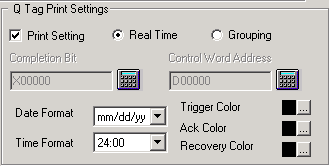 |
|
|
| |
|
| |
-When selecting [Grouping] |
| |
Action |
If the following data is stored in the word address that has been set in [Control Word Address] and the following address, you can print out the all data displayed on GP (such as the alarm message, date and time) at once.
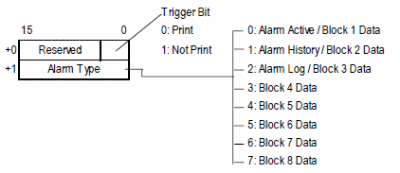
|
Setup |
Setup [Control Word Address] and [Completion Bit]. Completion Bit let PLC know that printing out of Q-tag alarm is completed. Also, setup the Date Format, Time Format, Trigger Color, Ack Color and Recovery Color.
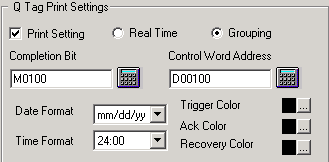 |
|
|
|
|
Caution:
To reflect the pint settings, please put a check mark on [GP System Screen] in [Transfer Settings] when transferring the data. |
|
|
| |
| |
| |
|



 沪ICP备05028659号-3
沪ICP备05028659号-3


 沪ICP备05028659号-3
沪ICP备05028659号-3