| IMPORTANT |
| - |
For exporting or importing alarm messages with a text table used, GP-Pro EX Ver. 2.7 or later is required.
GP-Pro EX Upgrade Service |
| - |
If alarm settings with a text table used are imported, contents that have been already registered in the text table will be overwritten. Please be aware of it. |
|
|
| |
| ■Settings |
| 1. |
Click [Alarm] on the [Common Settings] menu. |
| 2. |
Select a table to be changed in Text Table and click [Export]. |
| |
 |
| |
|
| 3. |
The [Export Alarms] window appears.
Select CSV file (*.csv) for File Type and specify a place to save data in and a file name. Click the [Save] button. |
| |
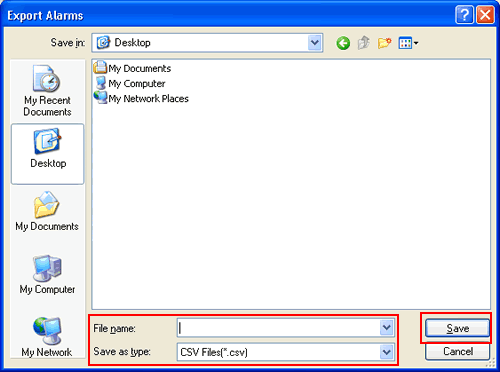 |
| |
|
| 4. |
Open the exported CSV file in Microsoft Excel and change the messages. |
| |
| NOTE |
| - |
For a format of the exported CSV file, see [Import/Export Alarm Settings] in GP-Pro EX Reference Manual. |
| - |
Do not edit or delete the exported item name of the CSV file. An error will occur and you will not be able to import it. |
|
|
| |
|
| 5. |
After editing the CSV file, make sure that the table selected in the step 2 is specified and then click [Import]. |
| |
 |
| |
|
| 6. |
Make sure that the text table to be overwritten is correct and then click [Yes]. |
| |
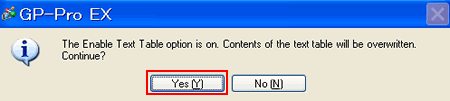 |
| |
|
| 7. |
The [Import Alarms] window appears.
Select [CSV file (*.csv)] for File Type and then a file to be imported. Click [Open]. |
| |
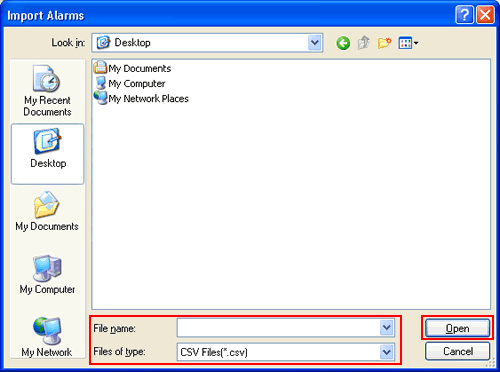 |
| |
|
| 8. |
After the file is imported, the changed alarm messages are reflected in the project. |



 沪ICP备05028659号-3
沪ICP备05028659号-3


 沪ICP备05028659号-3
沪ICP备05028659号-3