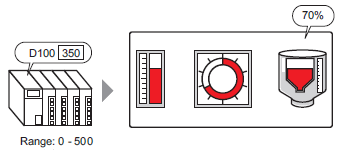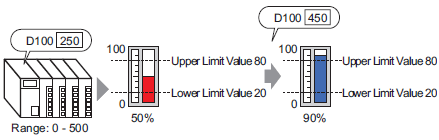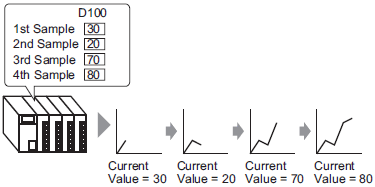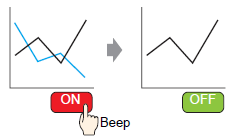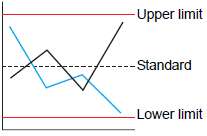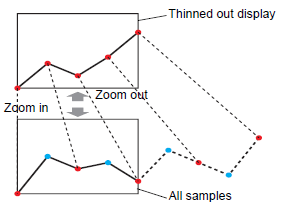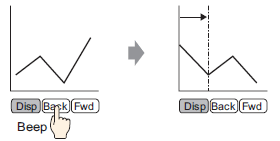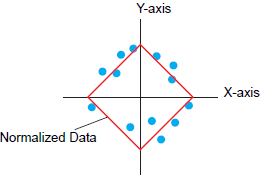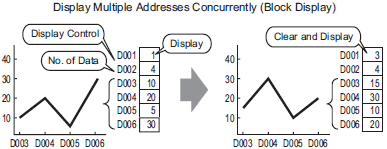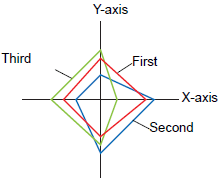Displaying the Current Value in a Bar/Circle/Tank Graph
Overview ![]() 19.2 Displaying the Current Value in a Bar/Circle/Tank Graph
19.2 Displaying the Current Value in a Bar/Circle/Tank Graph
Steps ![]() 19.2.1 Procedure - Displaying the Current Value in a Bar/Circle/Tank Graph
19.2.1 Procedure - Displaying the Current Value in a Bar/Circle/Tank Graph
Specified data stored in a device/PLC can be displayed as a Graph.