To launch WinGP on the [Start] menu, click [Programs (P)], point to [Pro-face], [WinGP], and click [WinGP], or from the desktop, double-click ![]() .
.
![]()
-
You cannot transfer files while in offline mode. Make sure WinGP is in RUN mode.
On the GP-Pro EX state toolbar, click [Transfer Screen] to launch the transfer tool.
Confirm the project details in [Project Information]. To transfer a different project file, click the [Select Project] button and select the project file.
Click [Transfer Settings].
In [Communication Port Settings], select the [LAN] option. Clear the [Automatic] check box and click [OK].
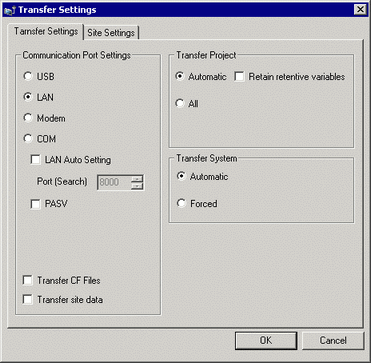
Click [Send a Project]. The [Select Display Unit] dialog box appears.
Click [Add], enter [127.0.0.1] in the [IP Address] field, and click [OK].
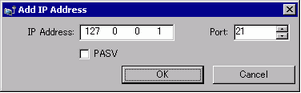
![]()
-
The IP address [127.0.0.1] is a virtual address that indicates the computer you are currently using on the network.
If the IP address [127.0.0.1] cannot be used, please use the IP address of the computer you are working on. -
Make sure that the [Port] number matches the port number defined in the [System Settings] [Display Unit] page, [IPC Settings] tab [Transfer Settings] area.
Select the [127.0.0.1] check box displayed in [IP Address] and click [OK].
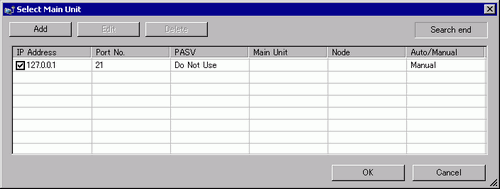
When the following dialog box appears, click [Yes]. (The dialog box will not appear if you transfer the same project again.)
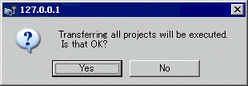
To transfer the project file, you can also use [ProjectCopy] (copy tool). For information on the setup procedure, see the following.
![]() 38.3.4.1 When Using Different Computer for Running WinGP, External Storage Transfer.
38.3.4.1 When Using Different Computer for Running WinGP, External Storage Transfer.