Online update
This is a function in which the GP-Pro EX automatically connects to the Internet and is updated to the latest version. For the procedure of the online update, see the following section.
![]() 3.10.1 Working with Online Update
3.10.1 Working with Online Update
Cause
The access to the update service server is blocked by the security setting of Internet Explorer. In such a case, the following phenomenon occurs after the update service screen is displayed, and the update may fail.
The update item(s) is displayed; however, you cannot select the [Install] or [Download Only] button even after selecting the item.
A script error is displayed when the update item(s) is displayed (See Sample screen 1 below).
A script error is displayed when the update item(s) is selected (See Sample screen 1 below).
Sample screen 1 shows errors only as examples. Other errors may be displayed depending on the Internet Explorer setting or the network environment being connected.
Sample screen 1:
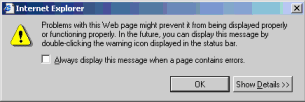
Solution
In the Internet Explorer security settings, specify the URL of the update server to [Trusted sites] and enable communication with the server. Then update GP-Pro EX.
From the Internet Explorer [Tools] menu, select [Internet Options].
When the [Internet Options] dialog box opens, click the [Security] tab and select the [Trusted sites] icon. Click the [Sites] button.
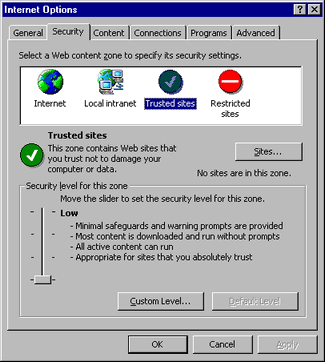
In the [Trusted sites] dialog box, enter the URL of the update service ( http://www.pro-face.com/online/) in the [Add this Web site to the zone] box, and then click the [Add] button.
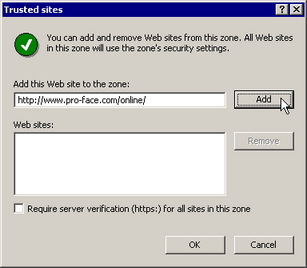
![]()
Clear the [Require server verification (https:) for all sites in this zone] check box.
Click the [OK] buttons to close the [Trusted sites] and [Internet Options] dialog boxes. Then try the online update again.