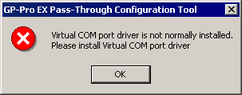
Cause
If the following error message appears when you try to start the Pass-Through Configuration Tool, the virtual COM port driver may not have been installed.
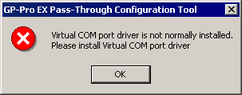
Solution
Make sure that two or more COM ports have been registered.
Click the Start button, select [Settings], [Control Panel], and double-click [System].
After the [System Properties] window opens, click the [Hardware] tab and select [Device Manager].
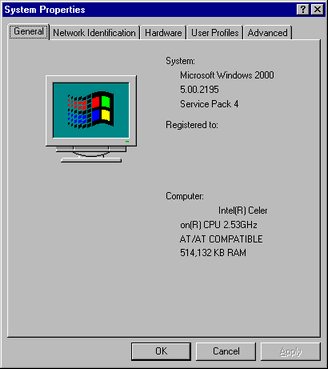
Make sure that two or more COM ports have been registered in [Ports (COM & LPT)].
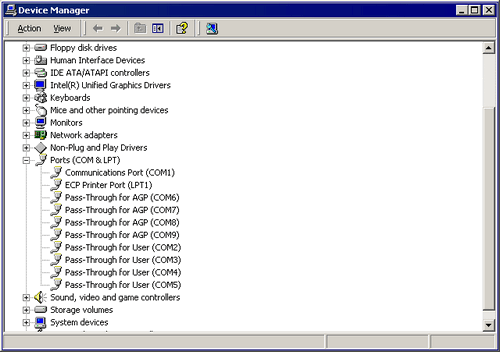
![]()
When [Device Manager] does not display any COM ports for [Pass-Through for User]
Select [Show hidden devices] from the [View] menu to display all COM ports.
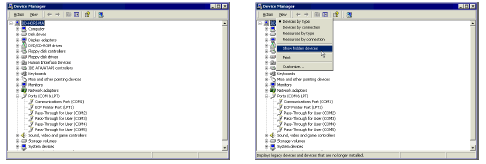
When [Device Manager] displays a different number of COM ports for [Pass-Through for AGP] and [Pass-Through for User] (example, two and three ports)
Uninstall the Pass-Through Configuration Tool and the virtual COM port driver.
To uninstall the virtual COM port driver, be sure to refer to the following Pass-Through Configuration Tool guide to understand the procedure completely.
Pass-Through Configuration Tool installation
![]() Device/PLC Connection Manual, Chapter 2 Installation
Device/PLC Connection Manual, Chapter 2 Installation
Pass-Through Configuration Tool installation
![]() GP-Pro EX Device/PLC Connection Manual, Pass-through function guide, Appendix 5.1 Uninstallation of Virtual COM pass driver/Virtual COM port driver
GP-Pro EX Device/PLC Connection Manual, Pass-through function guide, Appendix 5.1 Uninstallation of Virtual COM pass driver/Virtual COM port driver