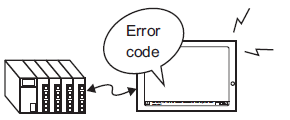
Is an error code displayed on the GP?
If communication fails on all screens, first check the error code displayed on the screen.
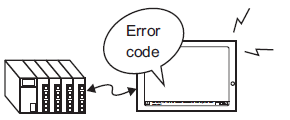
Typical Error Codes |
Main cause |
RHAA006 to RHAA007 |
Check if any noise is generated. Check the cable and connectors. |
RHAA010 to RHAA012 |
This error is displayed during Ethernet communication. Check the port number and network environment. |
RHAA033 to RHAA035 |
This error is caused by the connected device. For details, see the "GP-Pro EX Device/PLC Connection Manual". |
RHAA036 - RHAA037*1 |
Address outside of the device range is used. |
RHAA038*1 |
An attempt was made to read data which is write-only. |
RHAA039*1 |
An attempt was made to write to data which is read-only. |
RHAA040 to RHAA045 |
This error is caused by the connected device. For details, see the "GP-Pro EX Device/PLC Connection Manual". |
RHAA065 - RHAA066*1 |
This is a typical error displayed when Ethernet communication fails. Check the communication settings and IP address. |
RHAA067 - RHAA070*1 |
This is a typical error displayed when RS-232C/422/485 communication fails. Check the communication settings and cable connection. |
*1 This chapter describes these errors only. For other errors, see the following.![]() T.7.1 Settings common to all Display models
T.7.1 Settings common to all Display models
Is an error starting with RHAA067 to RHAA070 displayed?
Cause
Errors starting with RHAA067 to RHAA070 are displayed when there is a problem with the RS-232C/422/485 communication.
Solution
When selecting [device/PLC] in [Peripheral Settings] from the System Settings, and when the following screen is displayed, refer to the "GP-Pro EX Device/PLC Connection Manual", and verify whether the communication settings are properly set.
Example, when using the Q/QnA Serial communication series manufactured by Mitsubishi Electric Corporation.
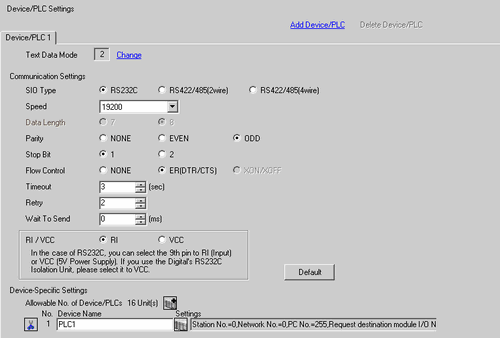
Also check the communication settings in offline mode. In the display unit's offline menu, from [Peripheral Settings] select [Device/PLC Settings]. Check if the communication settings are valid by referring to the "GP-Pro EX Device/PLC Connection Manual".
Example, when using the Q/QnA Serial communication series manufactured by Mitsubishi Electric Corporation.
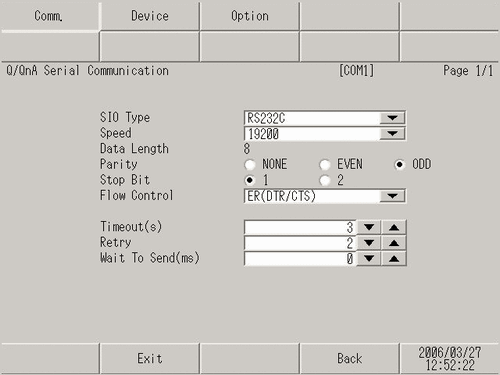
Check the communication settings of the connected device by referring to the "GP-Pro EX Device/PLC Connection Manual" or the Device/PLC Connection Manual.
Check that the cable model and wiring are appropriate referring to the "GP-Pro EX Device/PLC Connection Manual".
Is an error starting with RHAA065 and RHAA066 displayed?
Cause
Errors starting with RHAA065 and RHAA066 are displayed when there is a problem with the Ethernet communication.
Solution
If the PC is located in a network, send the PING command to the GP and connected device and check whether they reply. Click the Start button, select [Programs], [Accessories], and [Command Prompt]. When the following screen is displayed, after "C:\Documents and Settings\(Your computer name)", type "ping" followed by a space and the IP address. (Example: ping 192.168.0.2)
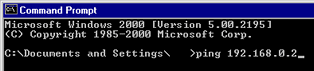
When selecting [device/PLC] in [Peripheral Settings] from the System Settings, and when the following screen is displayed, refer to the "GP-Pro EX Device/PLC Connection Manual", and verify whether the communication settings are properly set.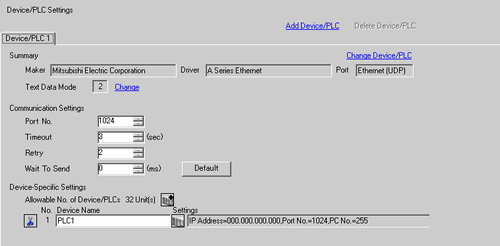
Click ![]() on the screen above to display the following dialog box. Check if the IP address of the connected device is set properly.
on the screen above to display the following dialog box. Check if the IP address of the connected device is set properly.
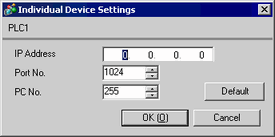
![]()
For details about the IP address setting, ask your network administrator.
Set the display unit to offline mode, select [Device/PLC Settings] of [Peripheral Settings], and also check that the communication settings are set properly by referring to the "GP-Pro EX Device/PLC Connection Manual" again.
Example, when using Mitsubishi Melsec-A Series Ethernet
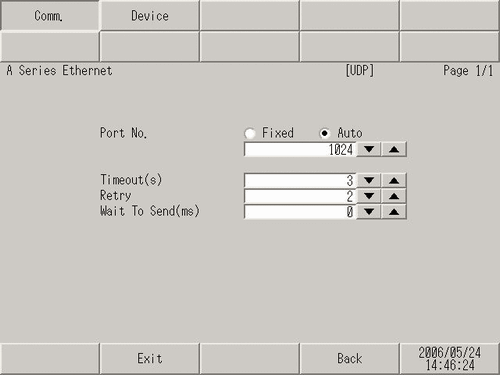
Also, check the IP addresses specified for the connected device and display unit by referring to the following.
![]()
For details about the IP address setting, ask your network administrator.
To check the IP address specified for the GP
![]() M.4.1 Assigning an IP address to the Display
M.4.1 Assigning an IP address to the Display
To check the IP address specified for the connected device
![]() M.3.1 Checking the communication settings for the connected device
M.3.1 Checking the communication settings for the connected device
Check the communication settings and IP address of the connected device by referring to the "GP-Pro EX Device/PLC Connection Manual" or the Device/PLC Connection Manual.
Try exchanging the hub and cable.
Is an error starting with RHAA036 to RHAA039 displayed?
Cause
Errors starting with RHAA036 to RHAA039 are displayed when an address outside of the specified range is used.
Solution
The addresses of an unsupported connected device may be used by the parts on the screen or scripts. These errors may occur on all screens if unsupported addresses are used by parts or functions that generate communication on all screens, for example, system data area, alarm, sampling, global D-script, global window, logic program.
Follow the procedure below to check if any devices use unsupported addresses.
From the GP-Pro EX [Project] menu, expand [Utility] and select [Cross Reference].
When the [Cross Reference] dialog box appears, select [All] from the [Target] drop-down list.
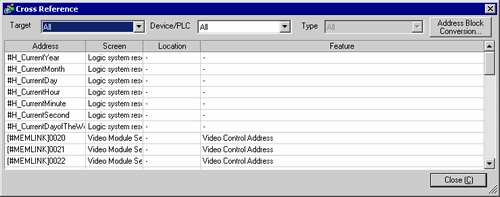
Check if any of the following points are true for the addresses displayed in blue according to the error code.
Error codes RHAA036 and RHAA037
Check if any addresses outside of the range of the device addresses supported by GP-Pro EX are used.
Error code RHAA038
Check if the Data Display or D-script tries to read a write-only device.
Error code RHAA039
Check if a switch or a D-script tries to write to a read-only device.
![]()
For the range of the device addresses supported by GP-Pro EX, and write-only or read-only device addresses, see the "Supported Devices" section in the corresponding GP-Pro EX Device/PLC Connection Manual.