Is an error code displayed?
Cause
The transferred project file may have an error, or the communication with the connected device may have a problem.
Solution
Check the error code. See the following sections for the description and handling method of the error code.
Did the buzzer start sounding after you changed the screen data setting or the ladder program of the connected device?
Cause
The bit which activates the buzzer may have turned on when the screen data setting or the ladder program of the connected device was changed.
Solution
In order to isolate the problem, disconnect any cables which connect the display unit and other devices, turn off the display unit once, and turn it on again. Then try the following solutions in this order.
![]()
The problem can be easily isolated by disconnecting the cables connecting other devices. If, however, the GP is installed in an environment where disconnecting the cables is difficult, you can try the following solutions without disconnecting the cables.
When the buzzer stops after the display unit is turned OFF and turned ON again
You can activate the buzzer of the display unit by turning ON Bit 01 of the 14th word from the system area start address.
![]() 27.3 Sounding the Display Unit Buzzer from a Device/PLC
27.3 Sounding the Display Unit Buzzer from a Device/PLC
If the bit is ON, you can stop the buzzer by turning OFF the bit.
If the range of the system data area overlaps with the range used by the ladder program of the connected device, change the system area start address in offline mode. to change the system area start address, see the following.
![]() M.16.2.6 Main Unit - System Area Settings
M.16.2.6 Main Unit - System Area Settings
When the buzzer continues even after the display unit is turned OFF and ON
The screen data may have a problem. Try the forced setup function of GP-Pro EX to transfer the project file again. to force the transfer with GP-Pro EX, click [Transfer Project]. The [Transfer Tool] dialog box appears. Select [Transfer Settings]. In the [Transfer Settings] dialog box, set [Transfer System] to [Forced], then click OK and start the transfer.
![]() 34.12.1 Transfer Settings Guide
34.12.1 Transfer Settings Guide
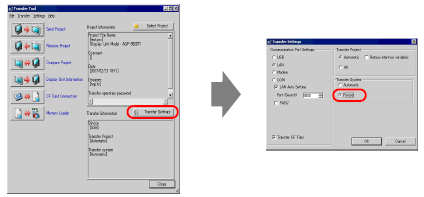
The display unit may be faulty. Please contact the Pro-face customer care center.
![]() T.11.2 Telephone Contact
T.11.2 Telephone Contact