![]()
-
For details about the setting screen, refer to the setting guide.
 M.16.2.1 Main Unit - Screen Settings
M.16.2.1 Main Unit - Screen Settings
To extend the life of the backlight, the display unit is equipped with a screen saver function that automatically turns the backlight OFF when no operations have occurred for a designated period of time. To set up standby mode, open the [Screen Settings] screen as follows.
![]()
For details about the setting screen, refer to the setting guide.
![]() M.16.2.1 Main Unit - Screen Settings
M.16.2.1 Main Unit - Screen Settings
Go to offline mode and touch [Main Unit Settings] on the item changeover switch.
[Main Unit Settings] screen opens. Touch [Screen Settings].
[Screen Settings] screen opens. Set [Standby Mode Settings] to [Screen OFF].
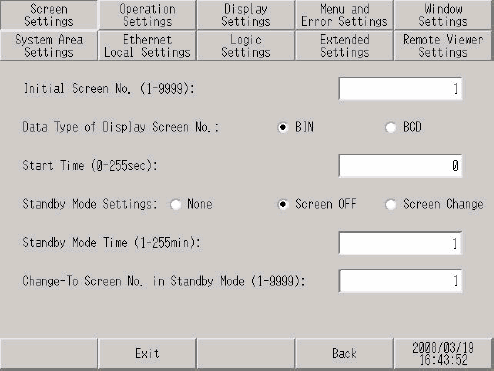
If you want to erase the screen after the defined period of time elapses (for example, 10 minutes), adjust the settings as follows:
[Standby Mode Settings] field. Using the tenkey pad, type "10" and touch the [ENT] key.
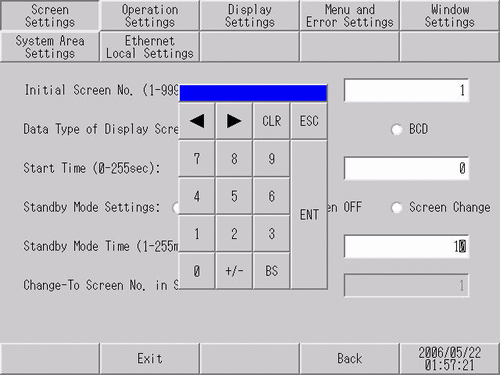
[Exit] displays the [Exit] dialog box. Touch [Save changes and exit].
![]()
When using GP-4100 series, touch [Top] to return to the initial screen. Touch [Exit] and in the confirmation screen, touch [Save changes and exit].
[Save File] dialog box appears and then the display unit restarts. The setting is complete.
![]()
For the GP4000 series (except the GP-4100 series, GP-4201TM and GP-4301TM), selecting [Screen OFF] causes the status LED on the display unit in standby mode to fade in/out. (Fade in/out means that the LED repeatedly and slowly turns ON and then OFF.)