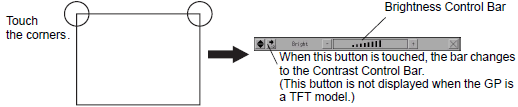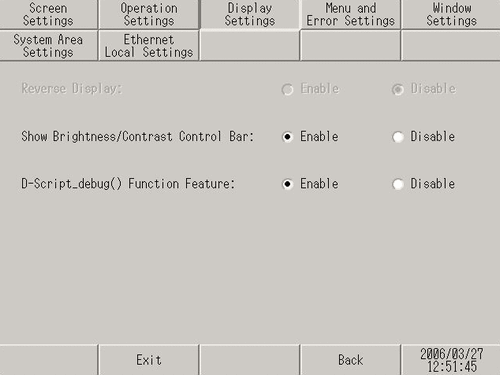![]()
-
You cannot adjust the brightness/contrast when the display unit is starting up.
-
The GP-4100 series does not allow display of the Brightness/Contrast Control Bar while displaying an error message or system menu.
-
On the GP-4100 series, when the alarm banner is showing and the Brightness/Contrast Control Bar is activated, the alarm banner becomes hidden. The alarm banner will re-appear when the Brightness/Contract Control Bar is closed.