In [IO Driver Settings] click [Settings] and add HTB to the network.
![]() 31.7.1 Setting Up CANopen
31.7.1 Setting Up CANopen
Set standard input and output of HTB.
![]() 31.7.5.3 Procedure - HTB Standard Input/Output
31.7.5.3 Procedure - HTB Standard Input/Output
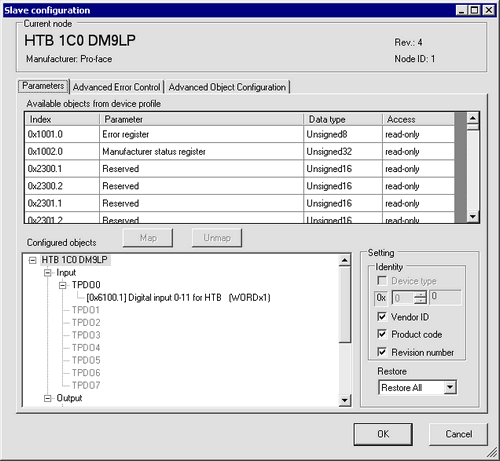
Set the standard I/O of EX module. Select the input value object "0x6100.2" to map to TPDO. In [Settings], select the data type. Then map "0x6300.2" to RPDO and select the data type.
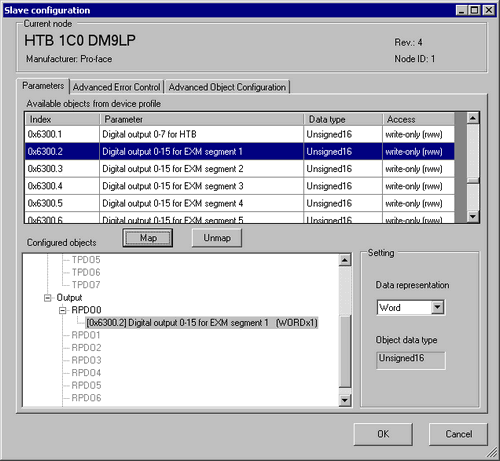
![]()
-
Map the input data from HTB (CANopen slave) to the display unit (CANopen master) for PDO, and map the object relating to the output data from the display unit to HTB for RPDO.
-
Map error register "0x1001.1", status register "0x1002.1" and module diagnosis "0x3000.1" and "0x3000.2" to TPDO as required.
Open the [Advanced Object Configuration] tab and configure detailed settings of the object.
Set fallback mode (0x6306.1 and 0x6306.2) and fallback value (0x6307.1 and 0x6307.2) as required and click [OK] to close the dialog box.
![]()
-
For details of objects, refer to the following.
 31.7.10 Communication Setting HTB Objects (1000h to 1FFFh)
31.7.10 Communication Setting HTB Objects (1000h to 1FFFh)
To assign variables to each mapped object, in [I/O Driver] click [I/O Screen], or from the Workspace menu select [Screen List] and then click the I/O screen. For information on how to assign variables, refer to the following.
![]() 31.7.3 Mapping I/O - CANopen
31.7.3 Mapping I/O - CANopen
Create a Logic Screen and a Base Screen to access the allocated variables and transfer them to the display unit.
![]()
-
To check set values, use SDOR instructions.