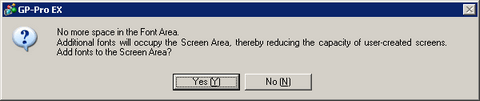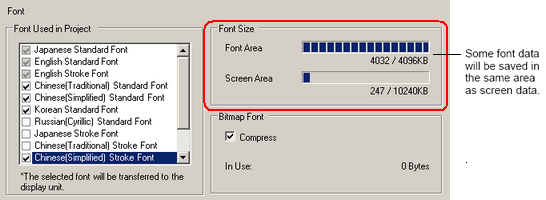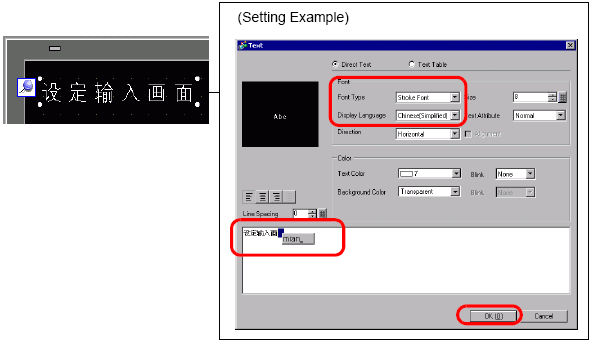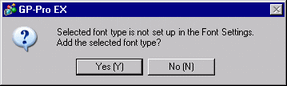![]()
-
Japanese Standard Font, ASCII Standard Font, and ASCII Stroke Font are fixed. You do not have to add or delete these fonts as in steps 1-4 below. Please start with the text setup.
-
When using the following models, [ASCII Standard Font] and [ASCII Stroke Font] are always selected. However, you can delete [Japanese Standard Font].
-
GP-32** Series
-
GP-4100 Series
-
ST3000 Series
-
Please refer to the Settings Guide for details.
 8.14.1 Text Settings Guide
8.14.1 Text Settings Guide -
Refer to the following relating to text.
 8.5 Writing Text
8.5 Writing Text